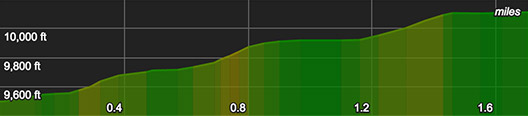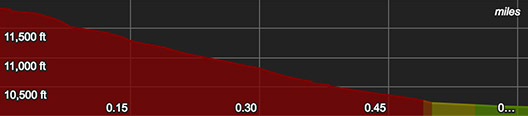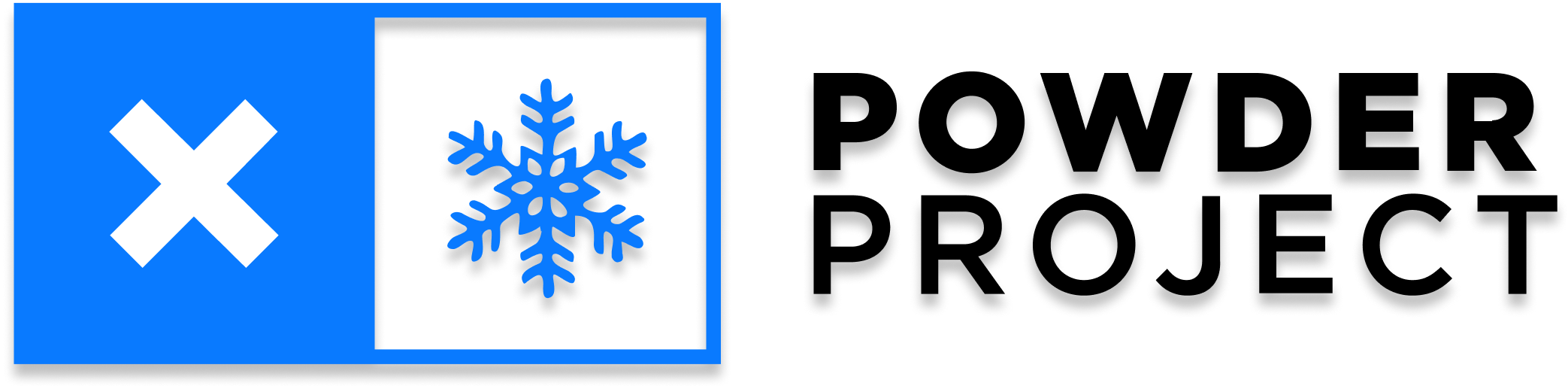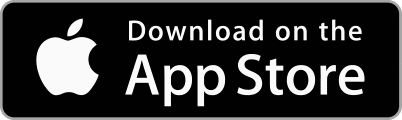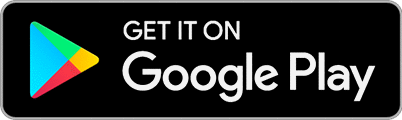Help Center
Select a Topic
Submitting for Review
How do I save edits and submit a trail or ski for admin review?
Once you are done editing your trail, you will need to submit it for admin review. Note that this step does not happen automatically when you click Save. At the bottom of the trail edit form, you can either Submit for Review or Save a Draft. If your submission is ready for review, click Submit for Review. If you would like more time to work to complete your trail, click Save a Draft (if the buttons don't seem to be working, a required field may be missing). After saving your submission, the Submit for Review button will be located in the header at the top of the page in addition to at the bottom of the trail edit form. Once you submit your trail, it will be on hold and labeled Under Admin Review. You won't be able to make any additional changes unless an admin puts the trail back in progress for you to edit.
My text didn't save, can I recover it?
If you’ve lost your text, try immediately using the Back button on your browser to return to the previous screen. Sometimes this will recover your text. However, if that doesn’t work, we’re not able to recover that information, and you will need to re-enter it.
What should I do if I receive an email from an admin about my submission?
You may receive an email from an admin who has reviewed your submission. You can respond to the admin and review your submission by clicking the link provided in the email. Admins review content for quality, accuracy and legality and will occasionally email contributors with questions about submissions.
How do I know if my content was approved?
You’ll receive a notification on the website once your content has been approved. Look for a red notification icon next to your account icon. You will also receive an email once your content is approved. This process typically takes about five to ten business days.
What happens to incomplete trails?
Trails can remain in progress and unsubmitted for up to 14 days. One week after you create a new trail, you will receive an automatic email reminder to complete and submit your trail. If the trail remains unsubmitted after another week, an admin will assess the trail based on its current status and will either approve the trail or remove it from the site.
Why isn't my new trail in the mobile app?
Only approved trails and skis will appear in the mobile app. If your trail is incomplete, in progress or under admin review, it won't show up in the mobile app until it is approved. Newly approved trails are added to the mobile app on Friday night. Our recommendation is to update the app on Saturday and if your approved trail still does not appear, let us know.

 Continue with onX Maps
Continue with onX Maps Sign in with Facebook
Sign in with Facebook